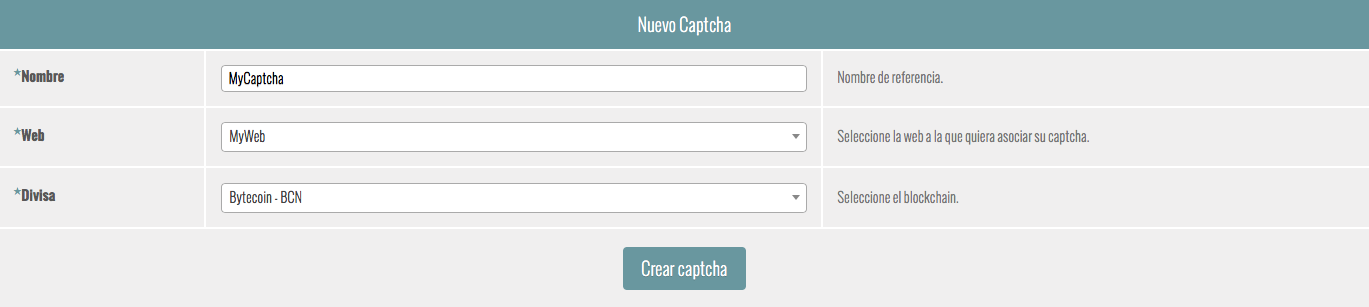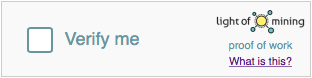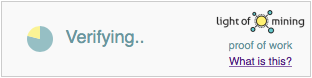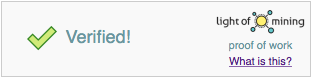Diferencia entre revisiones de «Minado Web:Minado Captchas:index/en»
(Página creada con «= Captcha Verification Miner = If you own a web with a form, you can use the user verification precess to do a little mining. Verification mining process will by a '''cap...») |
(→How does it work?) |
||
| (No se muestran 6 ediciones intermedias del mismo usuario) | |||
| Línea 2: | Línea 2: | ||
| − | If you own a web with a form, you can use the user verification precess to do a little mining. Verification mining process will by a '''captcha'''. | + | If you own a web with a form, you can use the user verification precess to do a little mining. Verification mining process will by a '''captcha'''. If you do not have set the mining web yet, you can read how to do it [https://panel.lightofmining.com/index.php?sec=72&doc=Crear_Web:Minado_Javascript:index here]. |
| − | + | == Captcha Setting == | |
| + | First thing you have to do is to set the '''captcha'''. Go to [https://panel.lightofmining.com/index.php?sec=178 '''My Captchas'''] section inside Light Of Mining panel. | ||
| − | + | Select the owning web (remember to set it previously) and the currency. Write a reference name for your '''captcha'''. | |
| − | |||
| − | |||
| − | |||
[[Archivo:My_captcha.png]] | [[Archivo:My_captcha.png]] | ||
| − | + | Once created, the '''captcha''' will be displayed in the list below. | |
[[Archivo:Ver_captchas.png]] | [[Archivo:Ver_captchas.png]] | ||
| − | == | + | == How does it work? == |
| − | + | To use the '''captcha''', insert the following code inside your form: | |
<source lang="html"> | <source lang="html"> | ||
| Línea 26: | Línea 24: | ||
| − | + | In '''data-hash''' field, write the has code that corresponds to your '''captcha'''. You can get the hash code clicking on your '''captcha''' [[Archivo:Eye.png]] icon. | |
| − | + | Once the code has been implemented, the form will generate inside an '''iframe''' and a '''hidden''' type '''input''', with '''verified''' as identifier. The '''input''' will be created as follows: | |
<source lang="html"> | <source lang="html"> | ||
| Línea 35: | Línea 33: | ||
| − | + | The '''iframe''' will show the captcha: | |
[[Archivo:Captcha_1.png]] | [[Archivo:Captcha_1.png]] | ||
| − | + | Clicking action on '''Verify me checkbox''' will start the mining and verification process: | |
[[Archivo:Captcha_2.png]] | [[Archivo:Captcha_2.png]] | ||
| − | + | If mining and verification process is successful, the following message will be displayed: | |
[[Archivo:Captcha_3.png]] | [[Archivo:Captcha_3.png]] | ||
| − | + | The value of '''verified input''' will be now the hash code of the owning web. When the form had been sent, check that the post variable value from '''verified input''' is correct. | |
Revisión actual del 08:27 11 abr 2018
Captcha Verification Miner
If you own a web with a form, you can use the user verification precess to do a little mining. Verification mining process will by a captcha. If you do not have set the mining web yet, you can read how to do it here.
Captcha Setting
First thing you have to do is to set the captcha. Go to My Captchas section inside Light Of Mining panel.
Select the owning web (remember to set it previously) and the currency. Write a reference name for your captcha.
Once created, the captcha will be displayed in the list below.
How does it work?
To use the captcha, insert the following code inside your form:
<script src="https://webmnr.lightofmining.com/captcha-generator.js" async></script>
<div id="lom-captcha" data-hash="my_captcha_hash"></div>
In data-hash field, write the has code that corresponds to your captcha. You can get the hash code clicking on your captcha ![]() icon.
icon.
Once the code has been implemented, the form will generate inside an iframe and a hidden type input, with verified as identifier. The input will be created as follows:
<input type="hidden" id="verified" name="verified" value="0"/>
The iframe will show the captcha:
Clicking action on Verify me checkbox will start the mining and verification process:
If mining and verification process is successful, the following message will be displayed:
The value of verified input will be now the hash code of the owning web. When the form had been sent, check that the post variable value from verified input is correct.